Product Update
Product Update
December 9, 2024
December 9, 2024
Simplifying Outputs in Visual Radio: Output Assistant
Making output control easy with the new Output Assistant


Jochem Vogel
Product Engineer
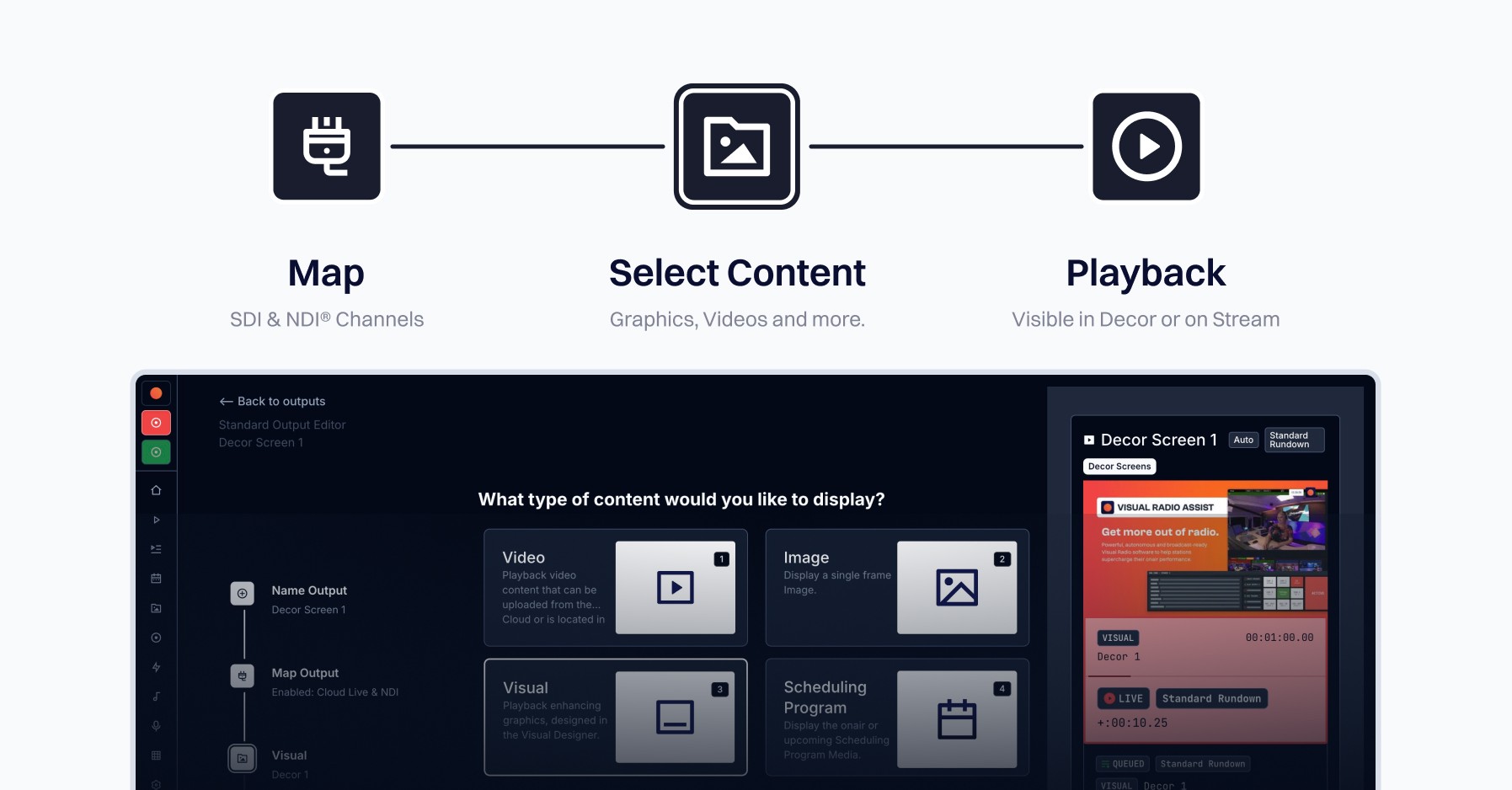
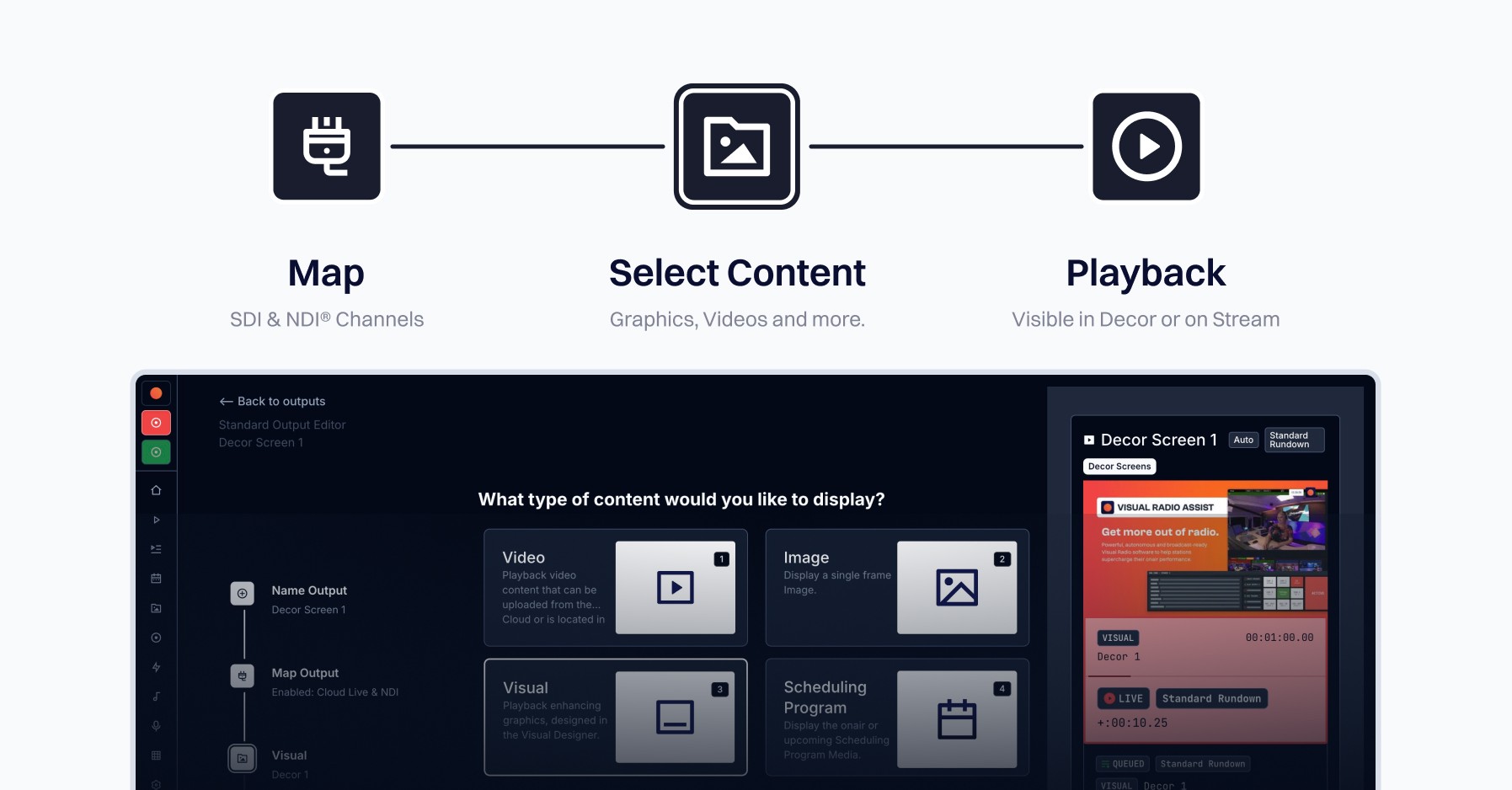
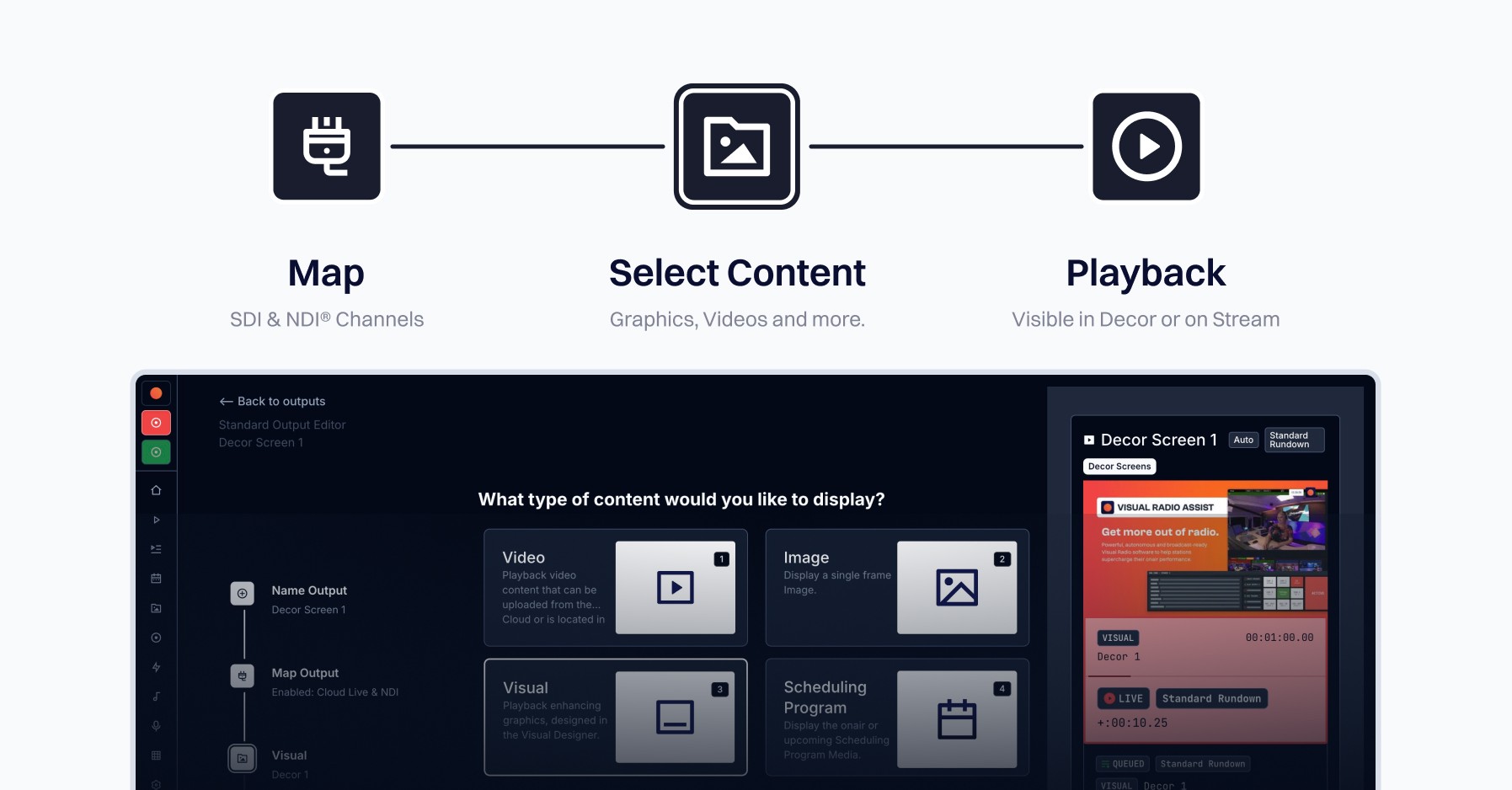
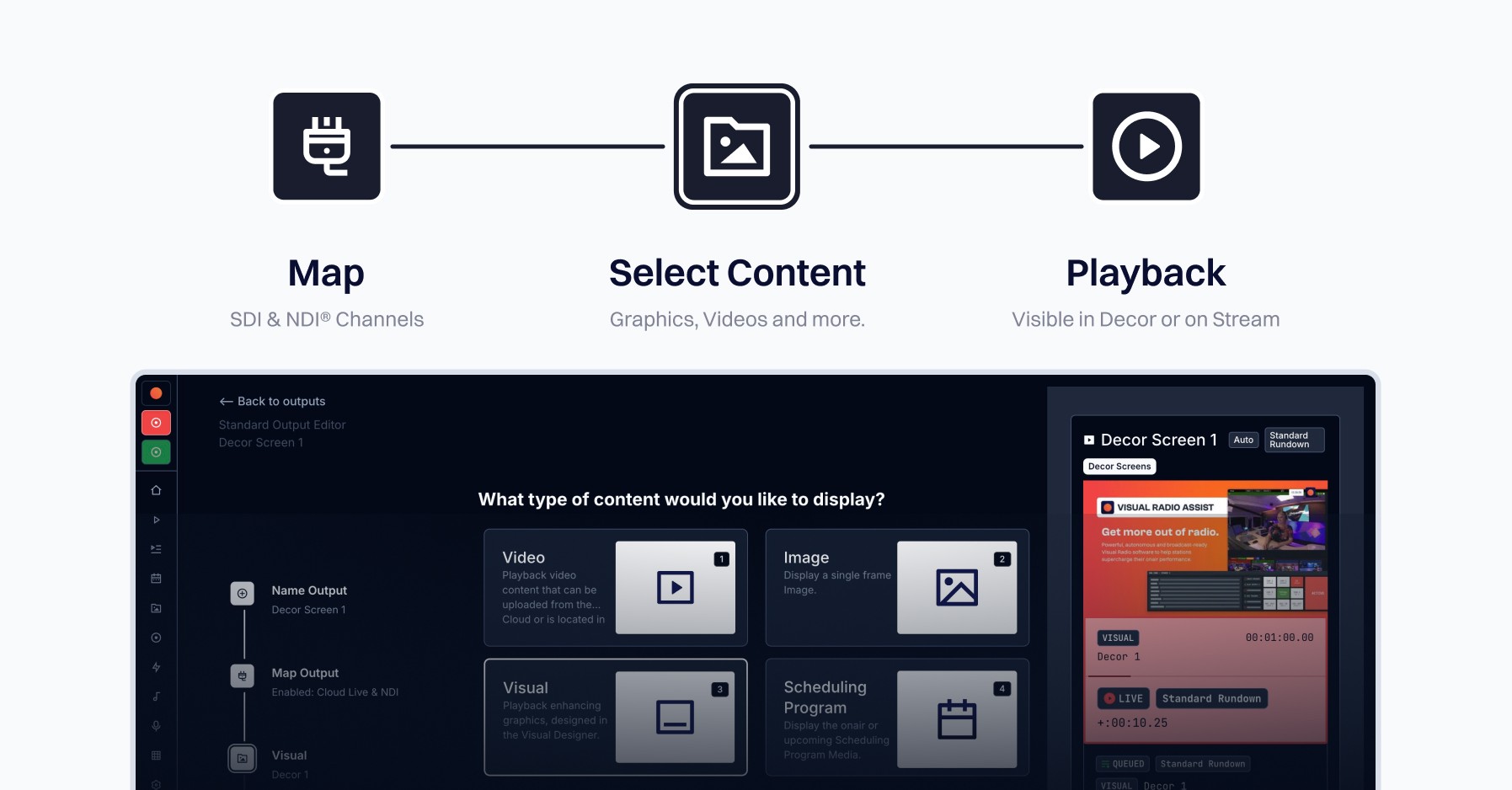
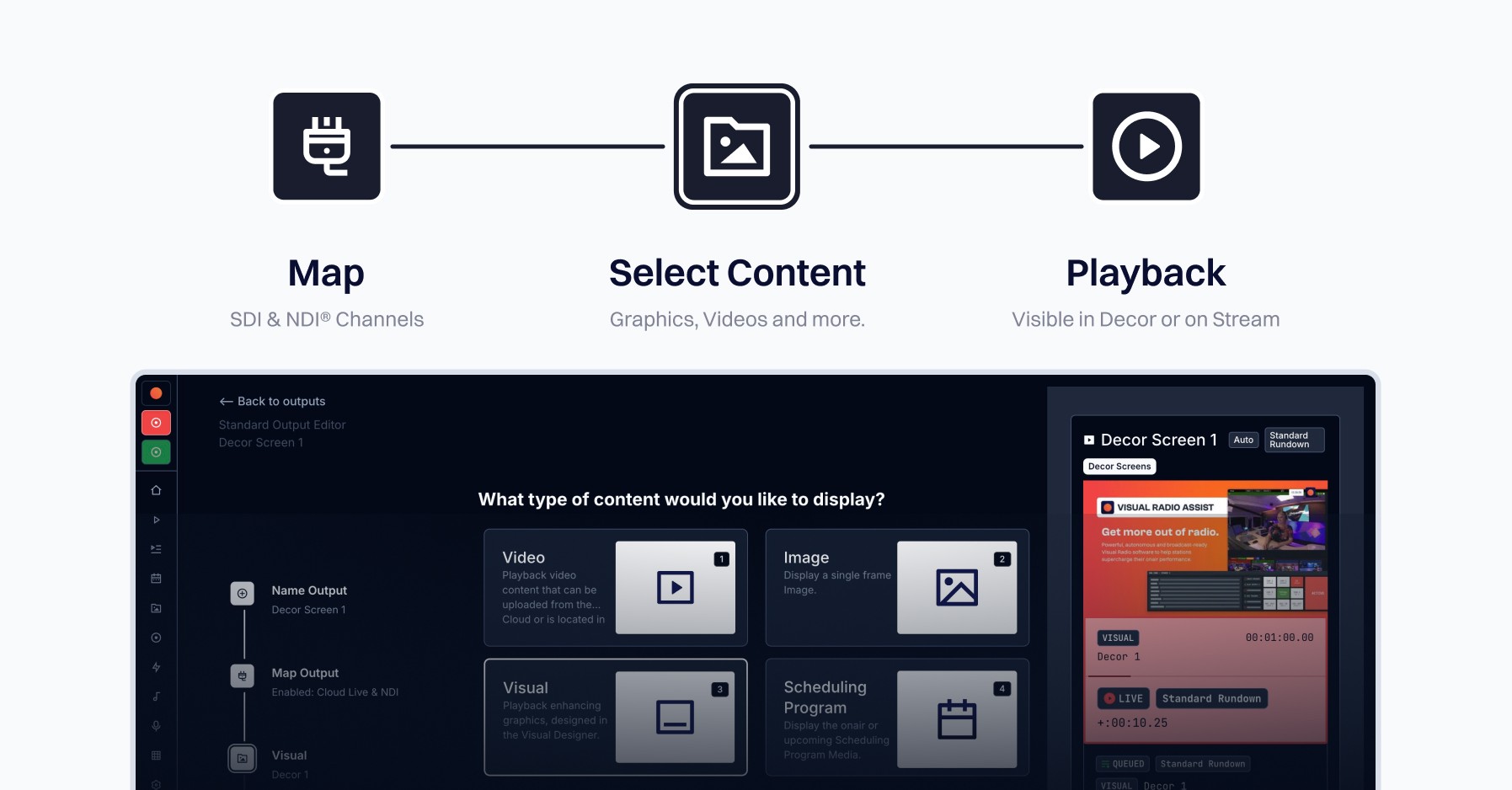
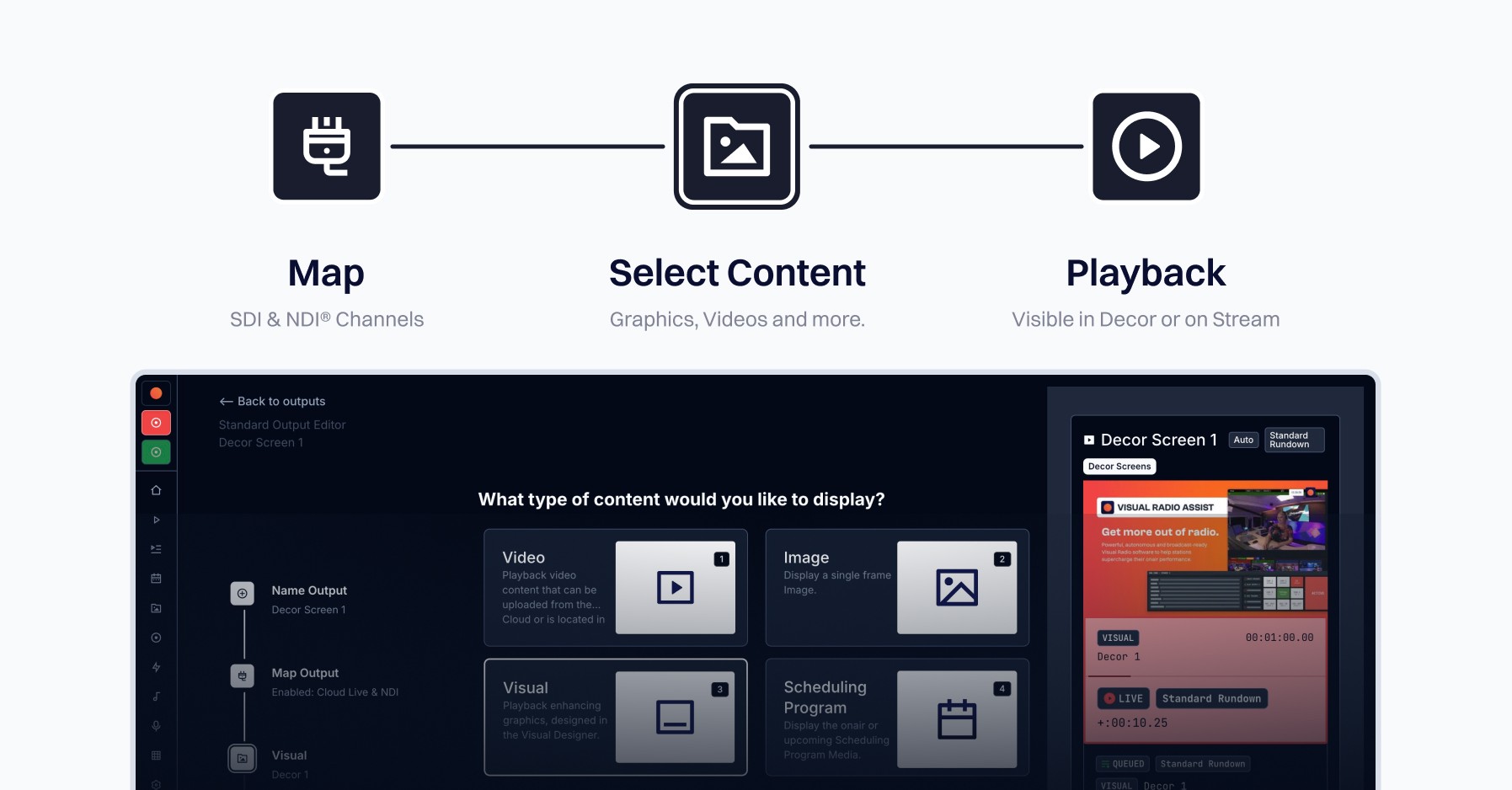
Managing outputs in Visual Radio has always been a challenging task, especially for new or less technical users. With the latest release of Visual Radio Assist, we’ve worked to simplify the process of creating and managing outputs while maintaining flexibility for advanced users. All within a package that still produces high quality video signals, to be used in a professional broadcast setup.
What are Output Players?
Output Players in Visual Radio Assist are the building blocks for what your audience sees—whether it’s on studio decor screens, overlays over live streams, or broadcast signals. They define what gets played out, including visuals, graphics, media, auto-synced video, or dynamic real-time content, and are controlled by schedules or triggered events. The output of a player is a single physical (SDI) and/or network (NDI) based channel.
The Issue: Screen control for a single item was too complicated
With Output Players we wanted to create a broadcast-ready player that was able to handle all kind of different output use cases.
The previous flow
We’ve heard from many users that creating and managing outputs in Visual Radio Assist can be challenging. Here’s why:
You need to create an output, and within that, build at least one rundown.
In the rundown, you set up triggers and conditions for playback.
Finally, you must map the output to a physical (SDI) or virtual (NDI) channel —which requires navigating to another screen. Without being mapped, the output won’t display anything.
While this setup provides flexibility for larger stations or advanced users, it’s too complicated for those who simply want to display an image or visual without worrying about mapping or complex conditions.
Introducing the New Output Assistant
To address this, we’ve designed a completely new Output Editor from the ground up. The focus is on making the creation process intuitive and straightforward—introducing the Output Assistant 🚀
Key Features of the New Output Assistant
Simplified Workflow: Create and configure outputs in a single interface, with clear guidance and fewer steps. Available with role based access control from the Cloud.
Default Options: Easily modify outputs without worrying about mapping—ideal for quick, basic use cases, such as a content update.
User-Friendly Design: Streamlined interface tailored for non-technical users.
We’ve tested the new editor extensively with a group of early adopters, and the feedback has been overwhelmingly positive. Users appreciate how much easier it is to create and manage outputs in Visual Radio.
Curious about the new editor? Try it by creating an output today!
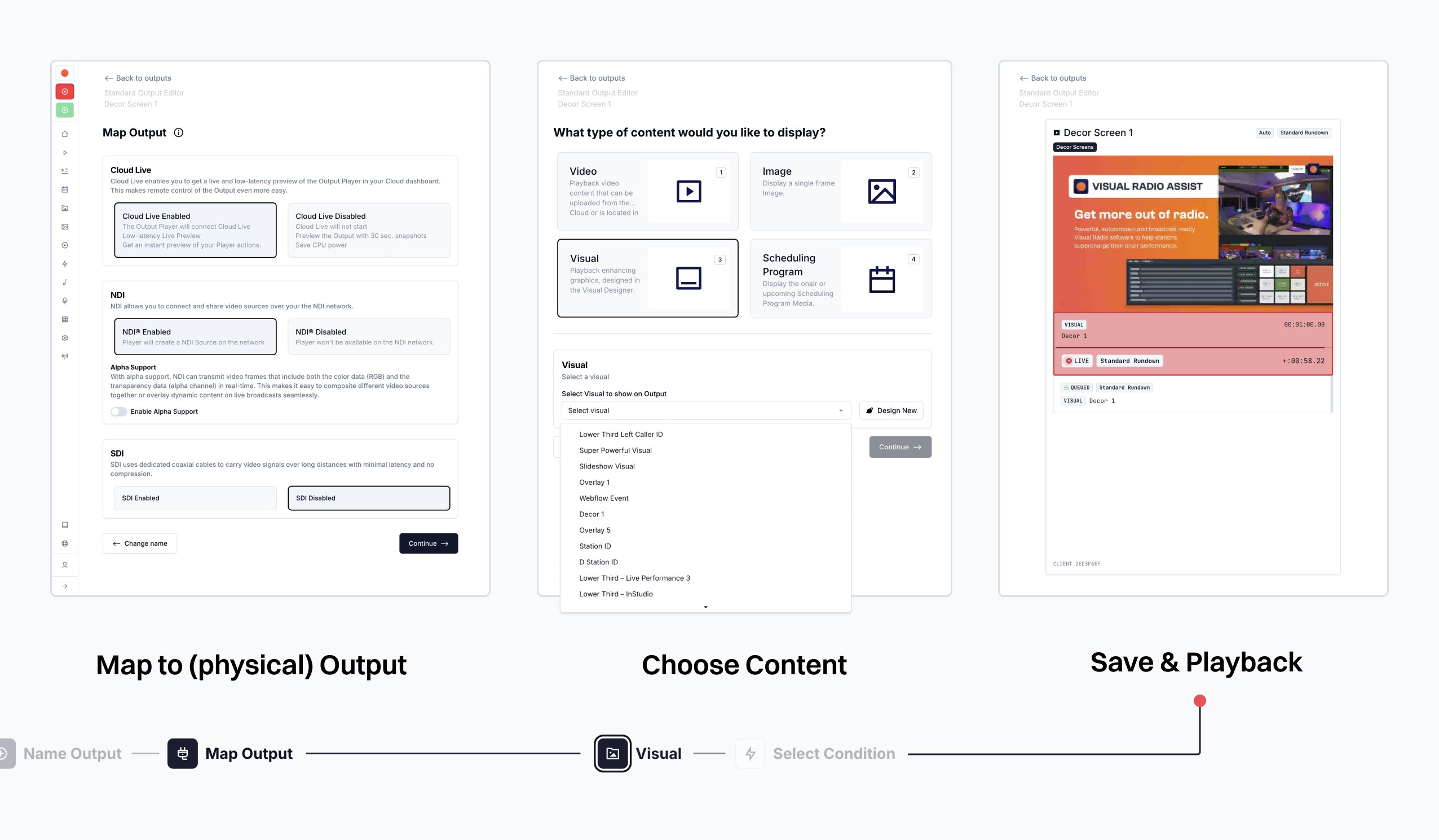
Conditions and Fallbacks: Flexible Control for Dynamic playback
Not all content needs to be displayed at all times. For example, you might want to show a specific video during a commercial break or display a dynamic show title on a TV-screen when some conditions are met. This was already possible with VRA, but with the New Output Assistant, managing conditional content has become even easier.
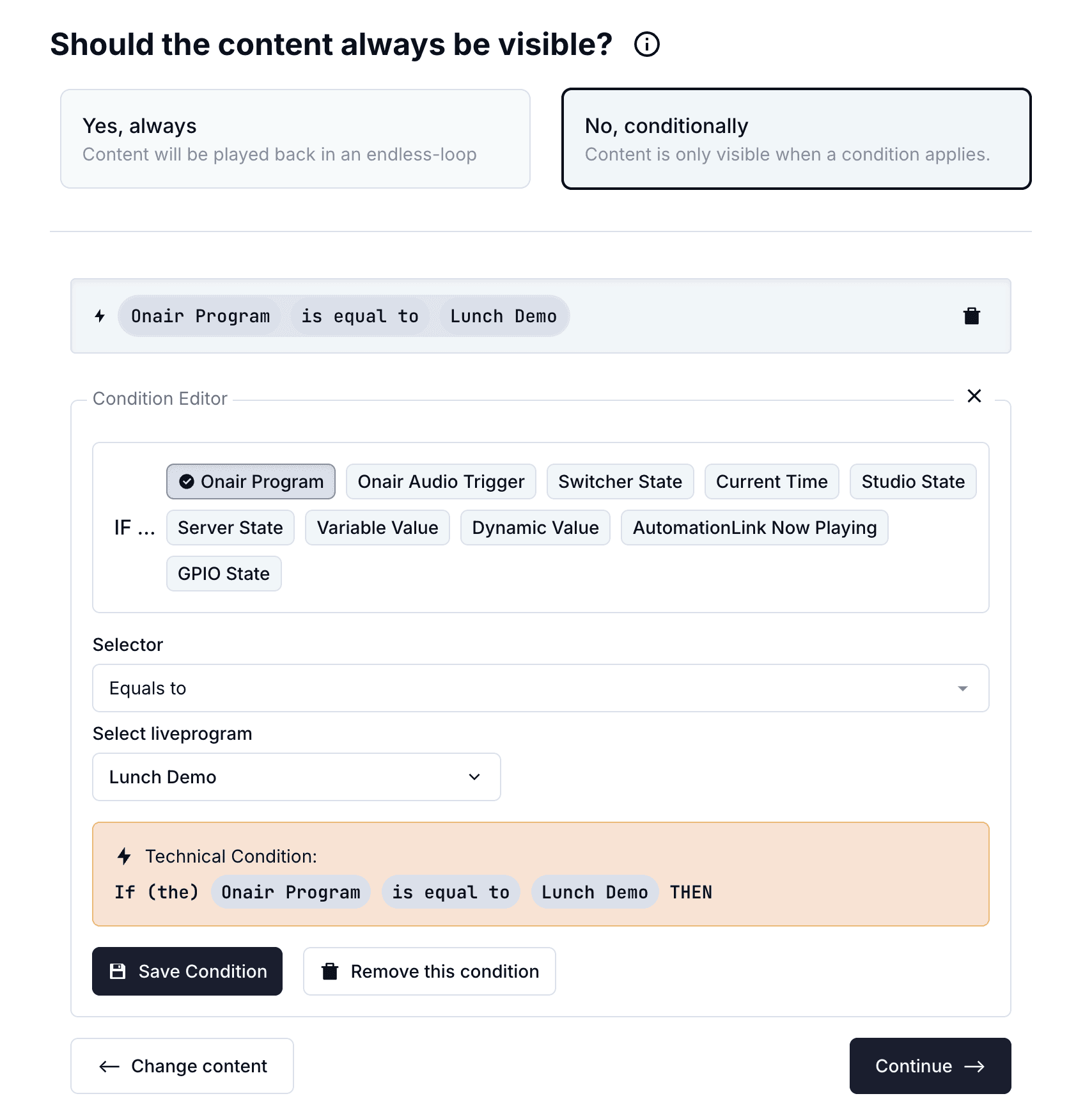
Fallback Options for Seamless Transitions
When the defined condition isn’t met, you can select a fallback option to be played back automatically. With the separate steps for configuration item you won't confuse fallbacks with the normal content of an Output.
Advanced Users: Your Tools Are Still Here
We know many of our users rely on the advanced capabilities of the existing editor. Rest assured, the “Advanced Editor” remains accessible for those who need it.
Switching Between Modes
Standard Editor: The default for most users, offering a simple and efficient output creation process.
Advanced Editor: Available for admins and technical users who require more flexibility in controlling outputs.
As an admin, you can set the default editor mode (Standard or Advanced) for your users, ensuring that your team works with the tools they’re most comfortable with. You’ll always be able to open a ‘Standard’ Output in ‘Advanced’ mode.
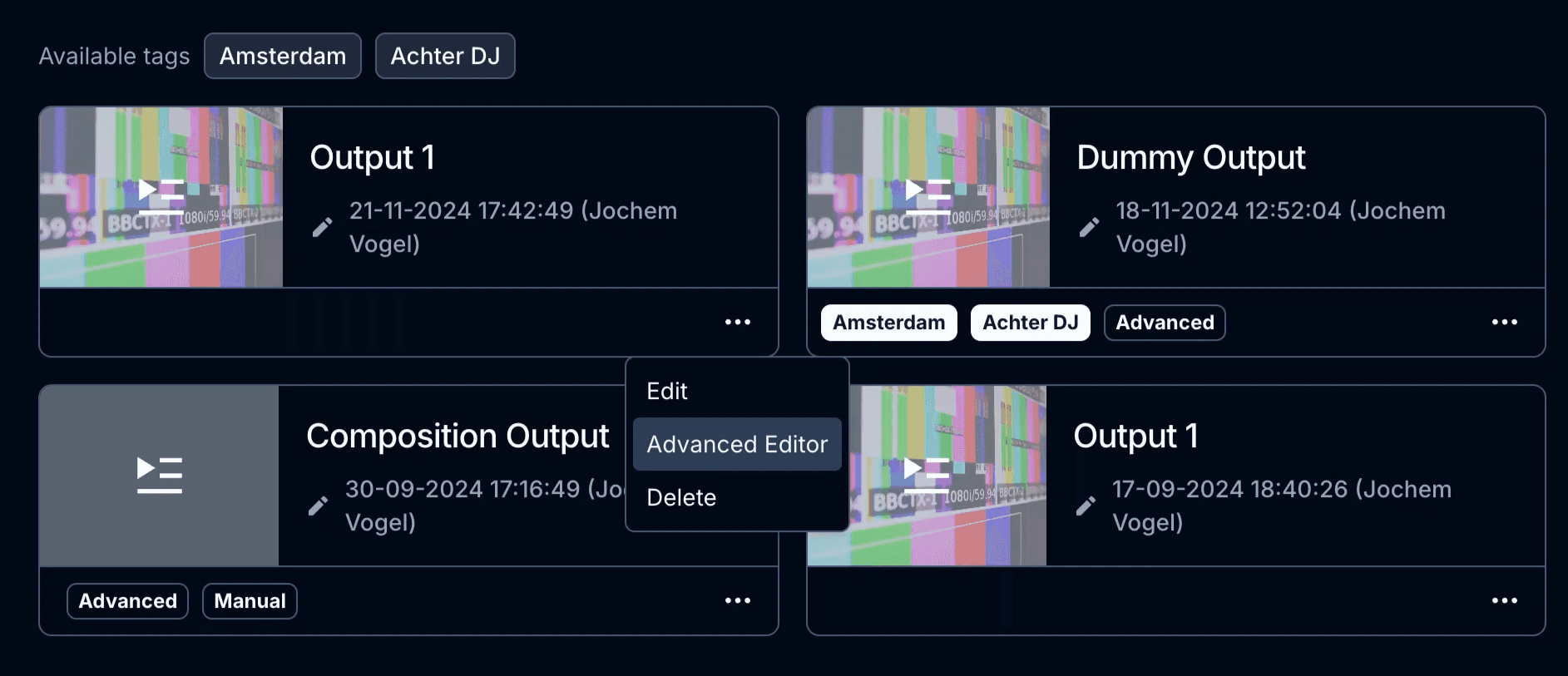
Share Your Feedback
We’re excited to see how this update improves your workflow. Whether you’re using the new editor or sticking with the Advanced Editor, your feedback is essential to help us continue refining Visual Radio Assist. Let us know your thoughts!
Managing outputs in Visual Radio has always been a challenging task, especially for new or less technical users. With the latest release of Visual Radio Assist, we’ve worked to simplify the process of creating and managing outputs while maintaining flexibility for advanced users. All within a package that still produces high quality video signals, to be used in a professional broadcast setup.
What are Output Players?
Output Players in Visual Radio Assist are the building blocks for what your audience sees—whether it’s on studio decor screens, overlays over live streams, or broadcast signals. They define what gets played out, including visuals, graphics, media, auto-synced video, or dynamic real-time content, and are controlled by schedules or triggered events. The output of a player is a single physical (SDI) and/or network (NDI) based channel.
The Issue: Screen control for a single item was too complicated
With Output Players we wanted to create a broadcast-ready player that was able to handle all kind of different output use cases.
The previous flow
We’ve heard from many users that creating and managing outputs in Visual Radio Assist can be challenging. Here’s why:
You need to create an output, and within that, build at least one rundown.
In the rundown, you set up triggers and conditions for playback.
Finally, you must map the output to a physical (SDI) or virtual (NDI) channel —which requires navigating to another screen. Without being mapped, the output won’t display anything.
While this setup provides flexibility for larger stations or advanced users, it’s too complicated for those who simply want to display an image or visual without worrying about mapping or complex conditions.
Introducing the New Output Assistant
To address this, we’ve designed a completely new Output Editor from the ground up. The focus is on making the creation process intuitive and straightforward—introducing the Output Assistant 🚀
Key Features of the New Output Assistant
Simplified Workflow: Create and configure outputs in a single interface, with clear guidance and fewer steps. Available with role based access control from the Cloud.
Default Options: Easily modify outputs without worrying about mapping—ideal for quick, basic use cases, such as a content update.
User-Friendly Design: Streamlined interface tailored for non-technical users.
We’ve tested the new editor extensively with a group of early adopters, and the feedback has been overwhelmingly positive. Users appreciate how much easier it is to create and manage outputs in Visual Radio.
Curious about the new editor? Try it by creating an output today!
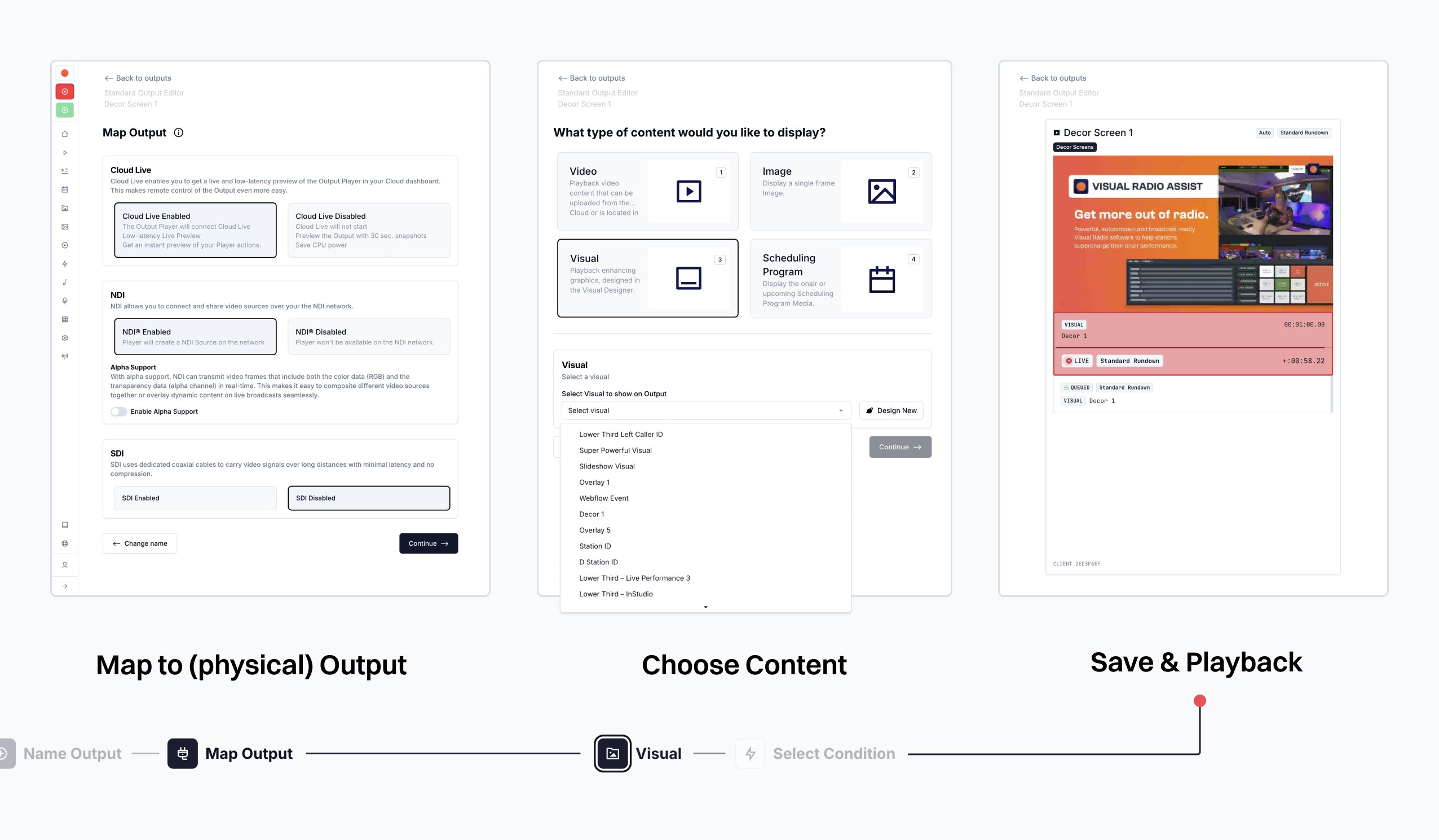
Conditions and Fallbacks: Flexible Control for Dynamic playback
Not all content needs to be displayed at all times. For example, you might want to show a specific video during a commercial break or display a dynamic show title on a TV-screen when some conditions are met. This was already possible with VRA, but with the New Output Assistant, managing conditional content has become even easier.
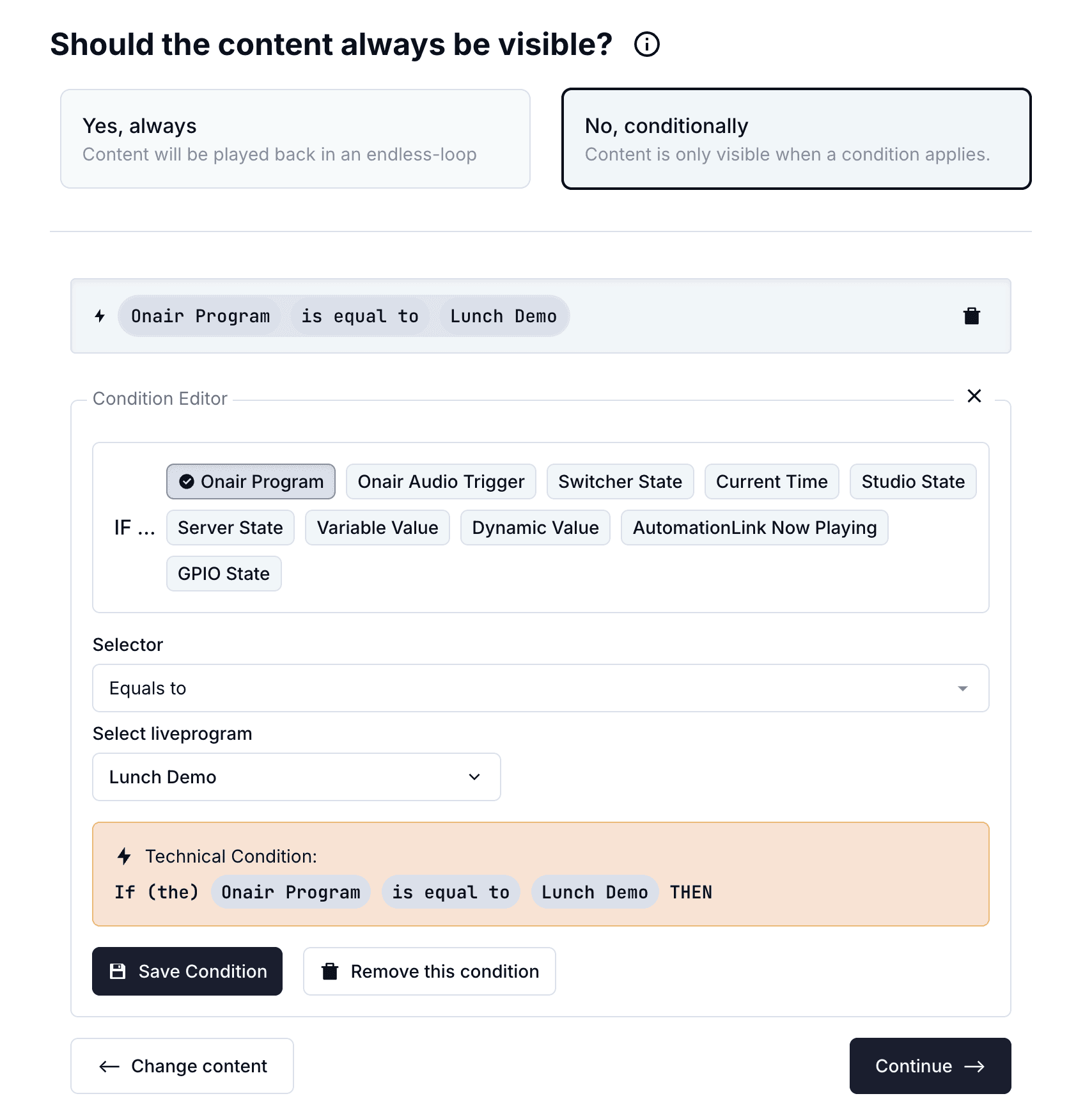
Fallback Options for Seamless Transitions
When the defined condition isn’t met, you can select a fallback option to be played back automatically. With the separate steps for configuration item you won't confuse fallbacks with the normal content of an Output.
Advanced Users: Your Tools Are Still Here
We know many of our users rely on the advanced capabilities of the existing editor. Rest assured, the “Advanced Editor” remains accessible for those who need it.
Switching Between Modes
Standard Editor: The default for most users, offering a simple and efficient output creation process.
Advanced Editor: Available for admins and technical users who require more flexibility in controlling outputs.
As an admin, you can set the default editor mode (Standard or Advanced) for your users, ensuring that your team works with the tools they’re most comfortable with. You’ll always be able to open a ‘Standard’ Output in ‘Advanced’ mode.
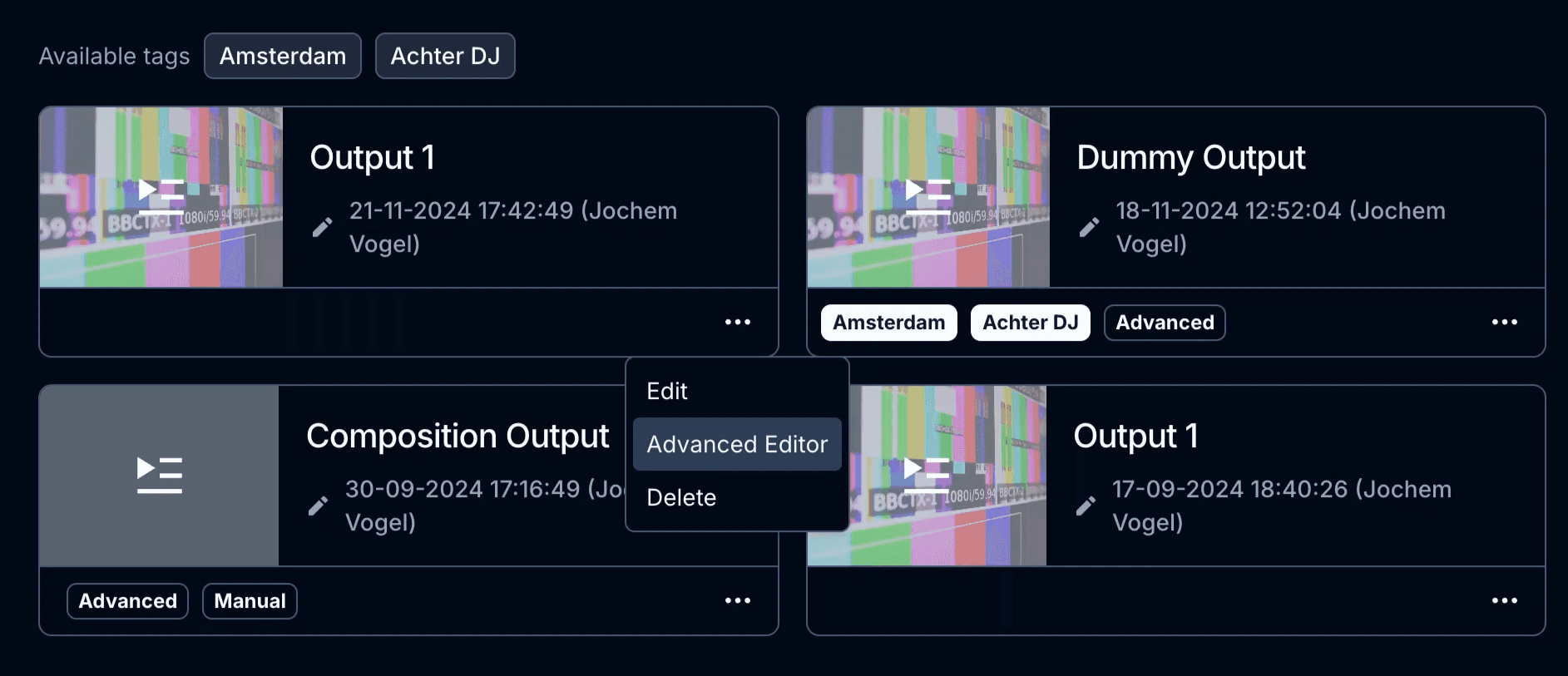
Share Your Feedback
We’re excited to see how this update improves your workflow. Whether you’re using the new editor or sticking with the Advanced Editor, your feedback is essential to help us continue refining Visual Radio Assist. Let us know your thoughts!
Check out our public roadmap to see what’s coming next.
There’s plenty more on the way, so stay tuned for future updates. And if you like keeping up with the details, we also release a weekly changelog—a more technical breakdown of updates and fixes. It’s a great way to stay on top of the latest improvements.
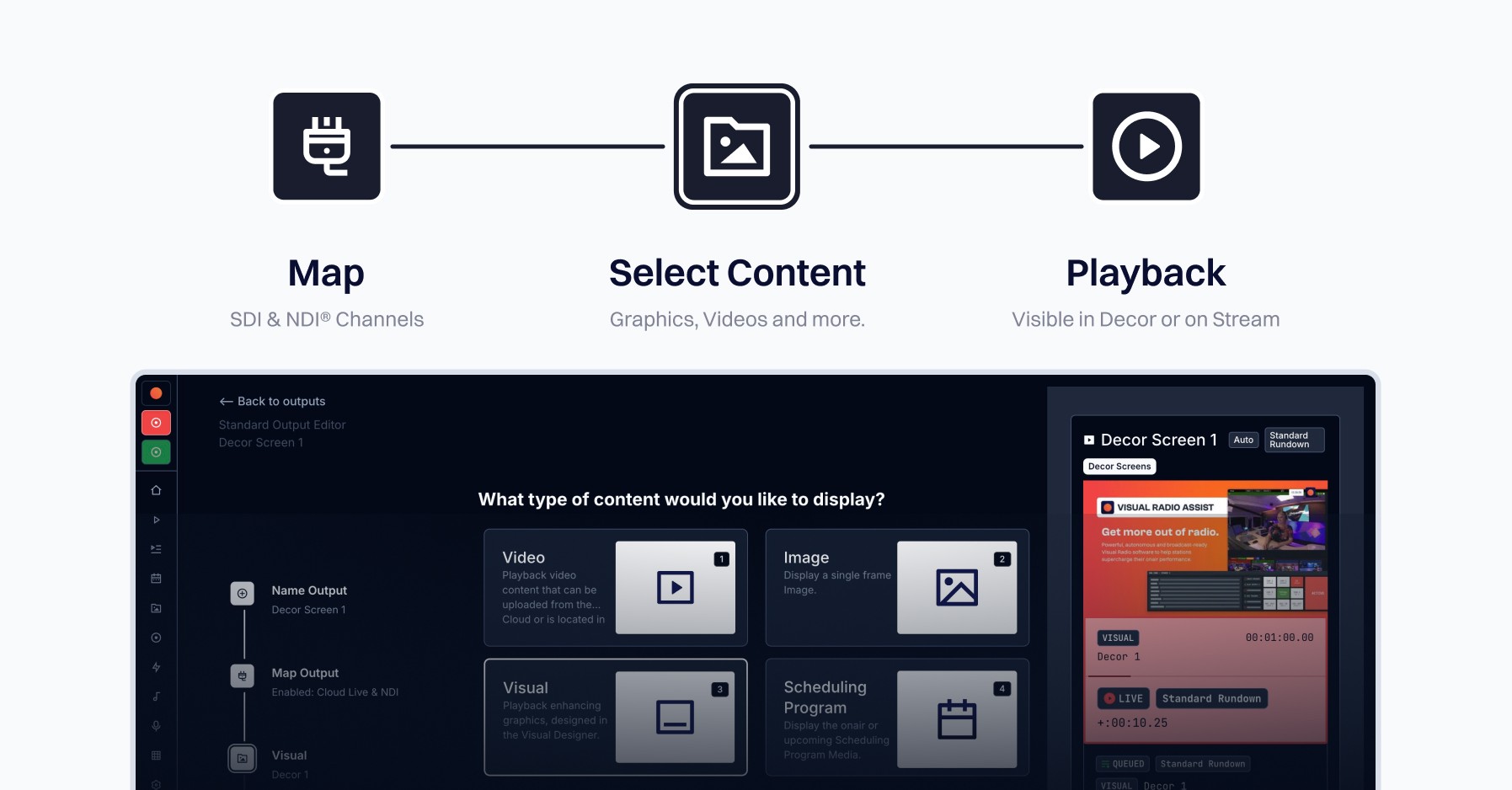
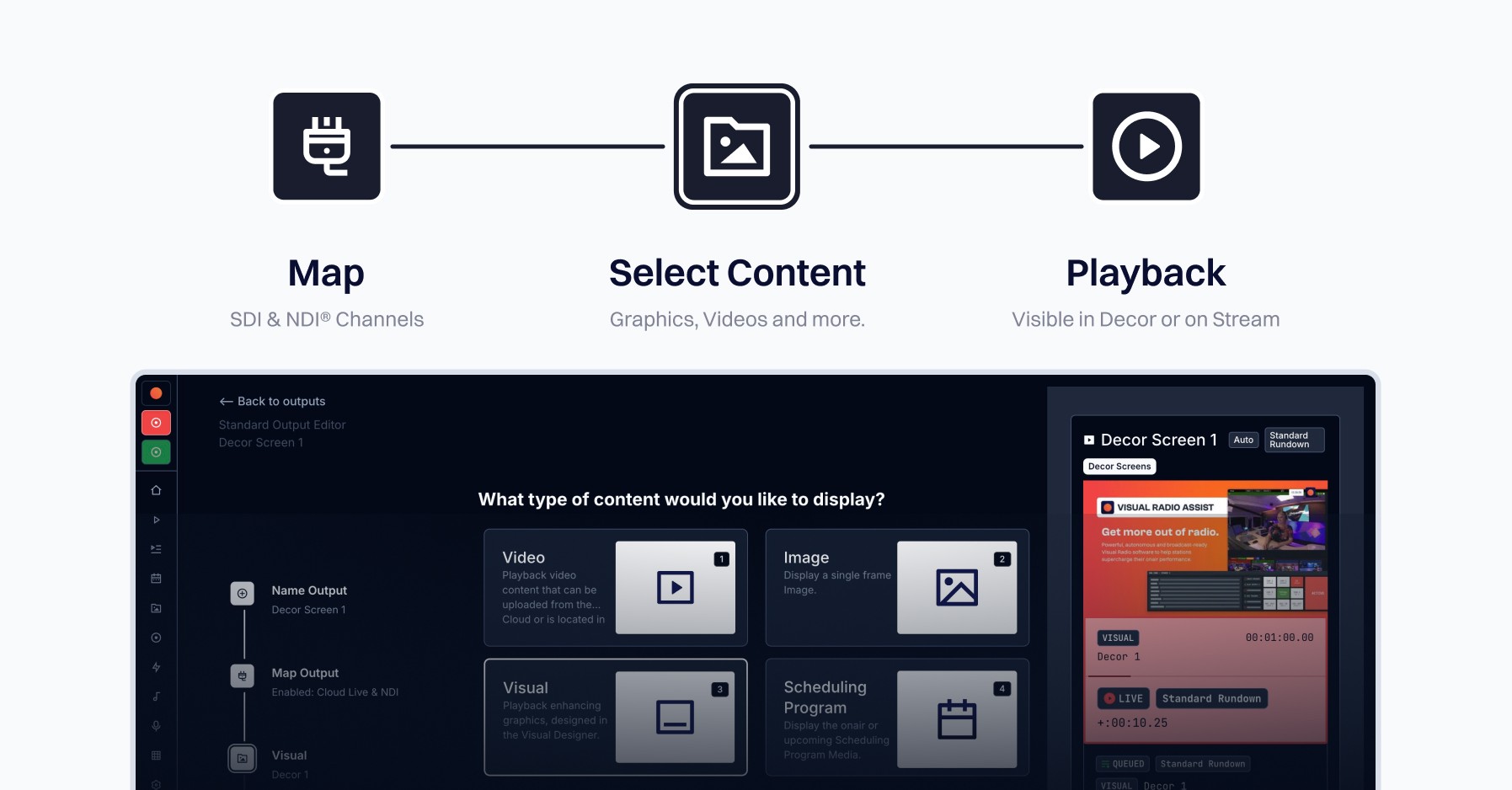
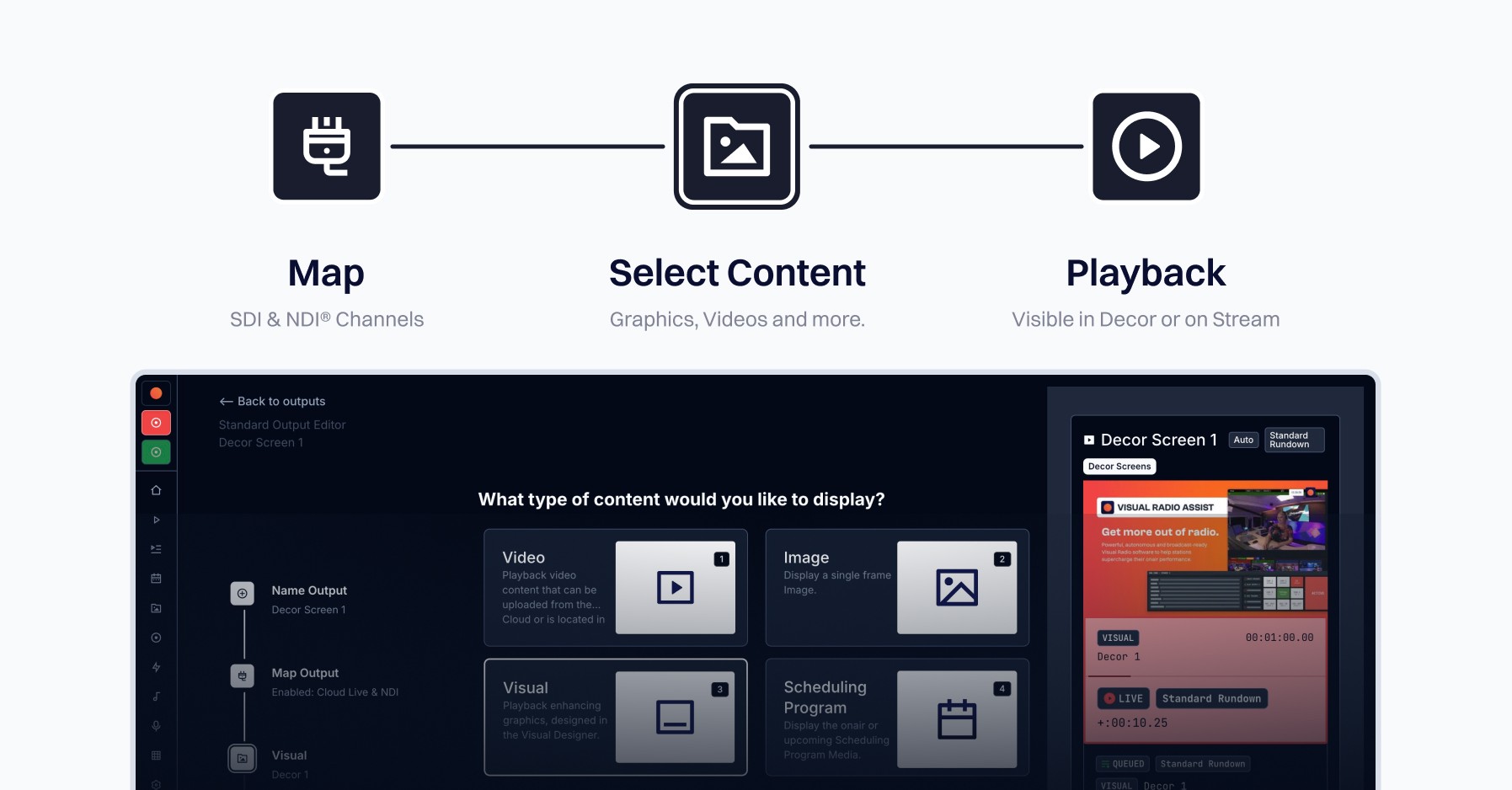
CHANGELOG
The latest features and improvements to the Visual Radio Assist Cloud and Apps
The latest features and improvements to the Visual Radio Assist Cloud and Apps
stay in the loop
Subscribe to the latest updates on Visual Radio.
stay in the loop
Subscribe to the latest updates on Visual Radio.
stay in the loop
Subscribe to the latest updates on Visual Radio.
stay in the loop

